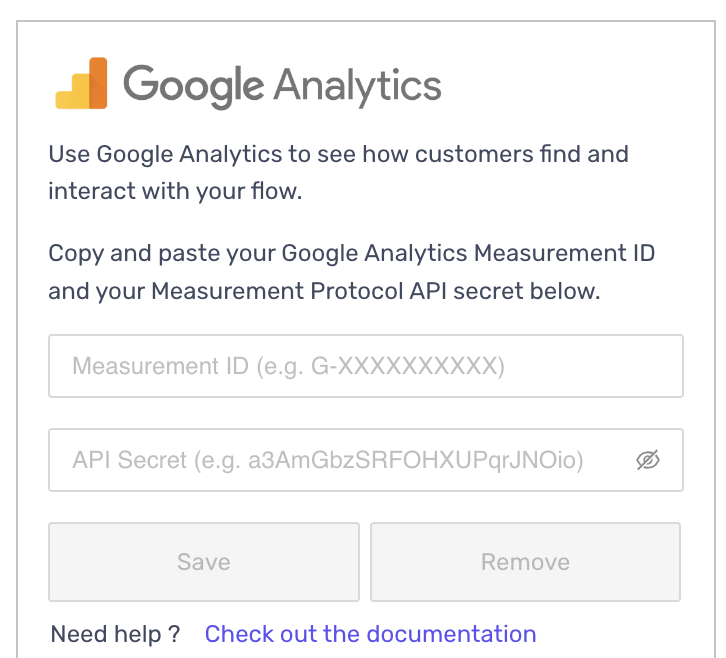Google Analytics
If you have an existing connection with Universal Analytics, you will need to create a new property in Google Analytics 4 and set up a fresh connection by following the steps below.
To integrate Google Analytics, go to the "Connectors" tab on the left-hand toolbox:
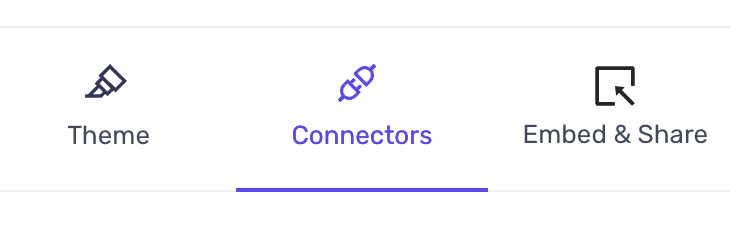
You will see an input for your Google Analytics events parameters:
api_secret- Required. AnAPI SECRETgenerated in the Google Analytics UI. To create a new secret, navigate in the Google Analytics UI to:
Admin > Data Streams > choose your stream > Measurement Protocol > Create
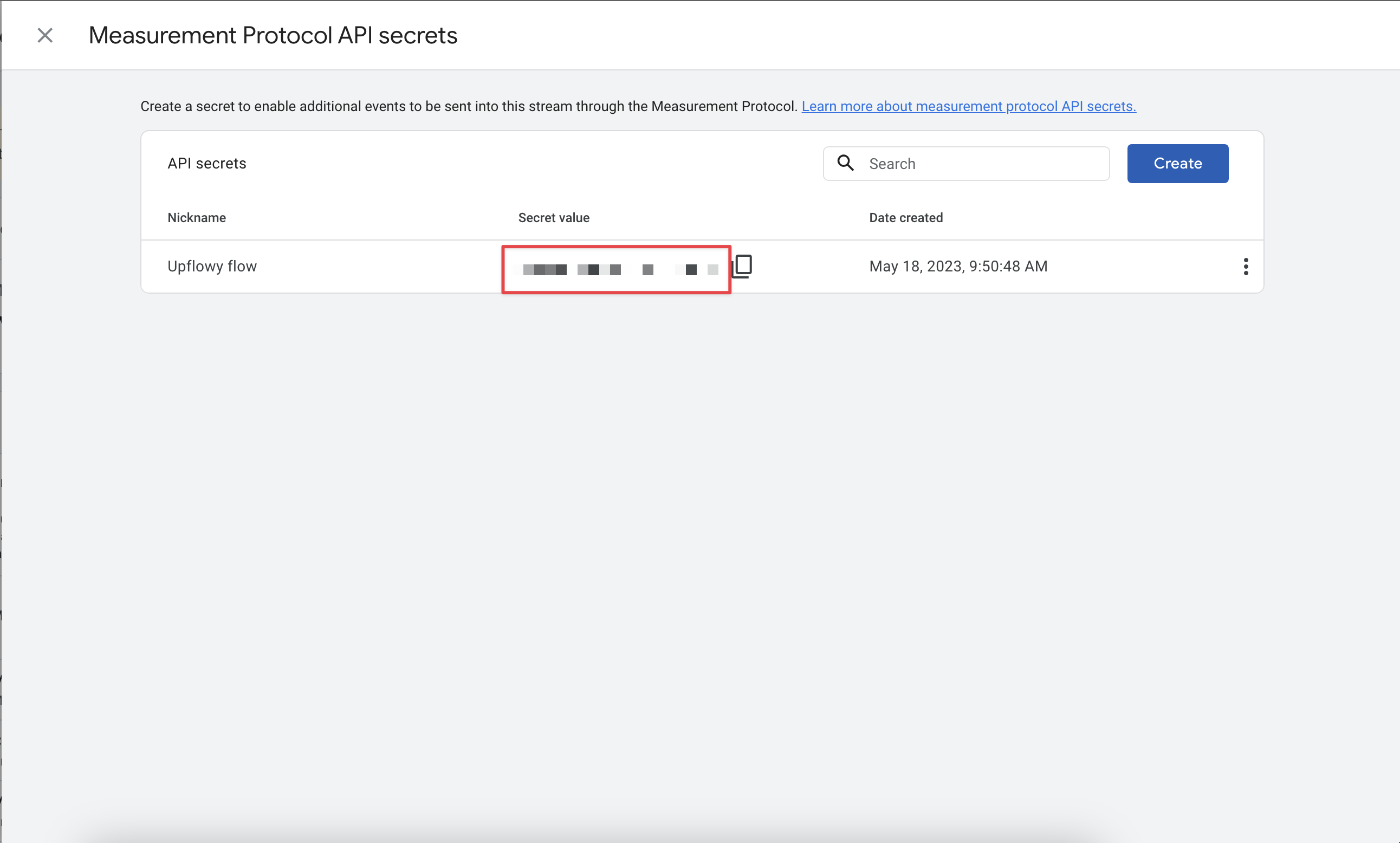
measurement_id- Required. The measurement ID associated with a stream. Found in the Google Analytics UI under:
Admin > Data Streams > choose your stream > Measurement ID
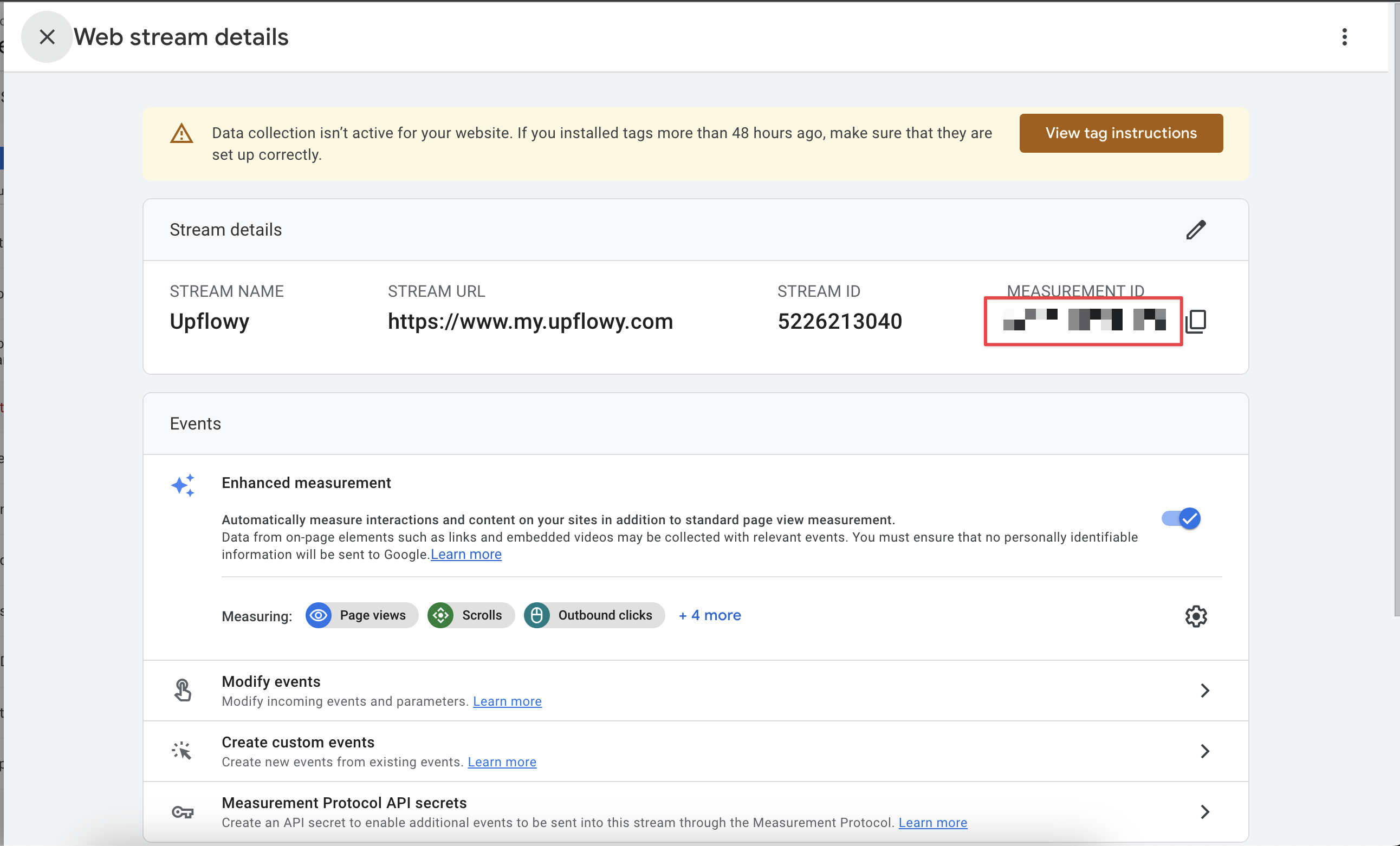
Once generated, enter your parameters and click Save:
Congratulations! Once published, your flow will connect through to your Google Analytics, where you can see:
- When every step has been completed
- When a flow has been fully completed
- What actions that users take (Submitting information, Exiting the flow, returning the previous step)
To view this, take your flow ID: the randomised letters and numbers after app.upflowy.com/flows/:

Copy-paste this ID into your Google Analytics under Events > Pages.
How to set up goals in Google Analytics
Once you set up the Google Analytics tracking to your Upflowy flow and publish the flow to your users, multiple events are captured in Google Analytics from Upflowy.
In Google Analytics, these events are available in Behaviour->Events->Overview->Event actions.

All the Upflowy events will be named 'Upflowyflowlaunched', 'UpflowyflowyStepCompleted', etc.
To set up Goals, go to Admin->Goals to set up the Goal. (You would require administrator access)

As you can see, there are multiple ways you can set up these goals; we will go through them individually.
Destination
If you wish to identify the number of people who landed on a page, this is the best option to track it. You also have the funnel option to set up the users who came from a specific page.

Duration
This is the best option if you wish to know the number of users who spent a specific amount of time on the page. (additionally, you can set up values for each Goal)

Pages/Screen per Session
This option is used to identify the number of users who went to multiple pages/screens of the website in one single session. You can verify each Goal by clicking on verify to check whether the numbers are matching for the set time.

Event
This is the most helpful Goal you can set up if you are using Upflowy, as you can set up Upflowy events as a mark of completion of a goal. The Event Category and the Event action are found under the events (First pic).

I hope your marketing goals are fulfilled using Upflowy's GA tracking abilities.
Enjoy your analytics!