Create Advanced Connections - Deprecated
If you want to connect your flow to more than 1000 applications or custom APIs, and create complex workflows, use Advanced Connections.
This feature is currently in beta.
Reach out to our team to gain access to it.
Creating Advanced Connections allows you to handle real-world problems, including the integration of applications, data, and people. Both cloud-based and on-premises systems are supported.
Use Advanced Connections to build recipes and automated workflows built by users that can span multiple apps, such as moving new accounts from Salesforce into Zendesk as new organizations. Each recipe comprises a trigger and one or more actions that are carried out when a trigger event is picked up. Triggers determine what event to listen for to execute the actions described in a recipe. In Upflowy you can set the trigger for the connection to start either as a customer:
- Completes a step
- Finishes the flow
Here are a few things you can do with Advanced Connections:
- Automate your workflow, for example, as a customer completes a flow add the record to your CRM and send an email notification to your team members
- Close deals faster by streamlining your ability to generate quotes
- Personalize your flow by pulling in your customer data from your sources
Navigate to Advanced Connections
To Create Advanced Connections ensure you are on the Edit tab at the top of your screen, then a panel will appear on your right.
Navigate to the Connectors tab on the left panel. You can add connections per step or at the flow view.
Select the Add connector button and a modal will appear. Navigate to Create Advanced Connections from either the tab at the top of the card below.
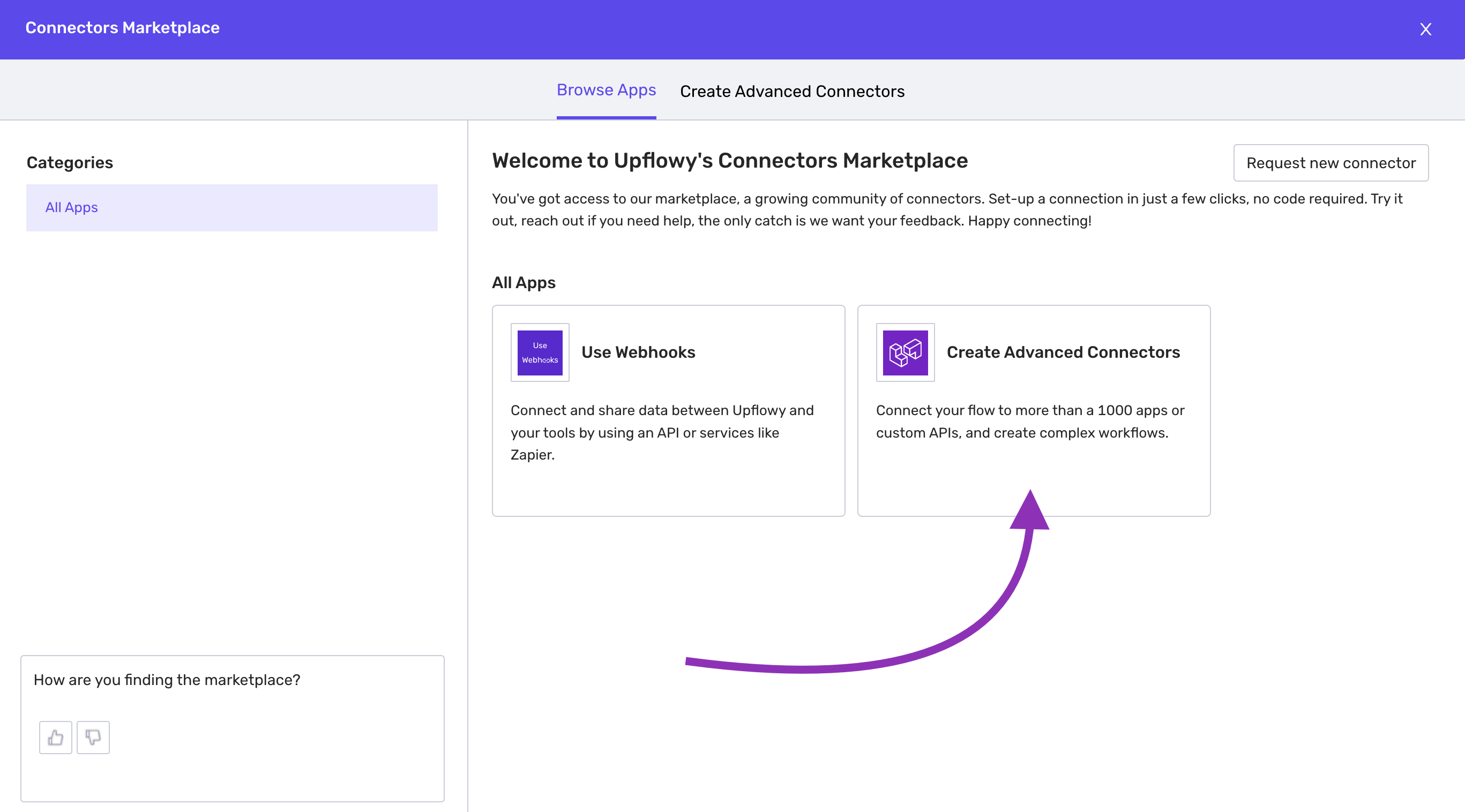
You will enter the details screen for Advanced Connections. Select Create Connection to begin. Note: you need to be granted access to use this feature
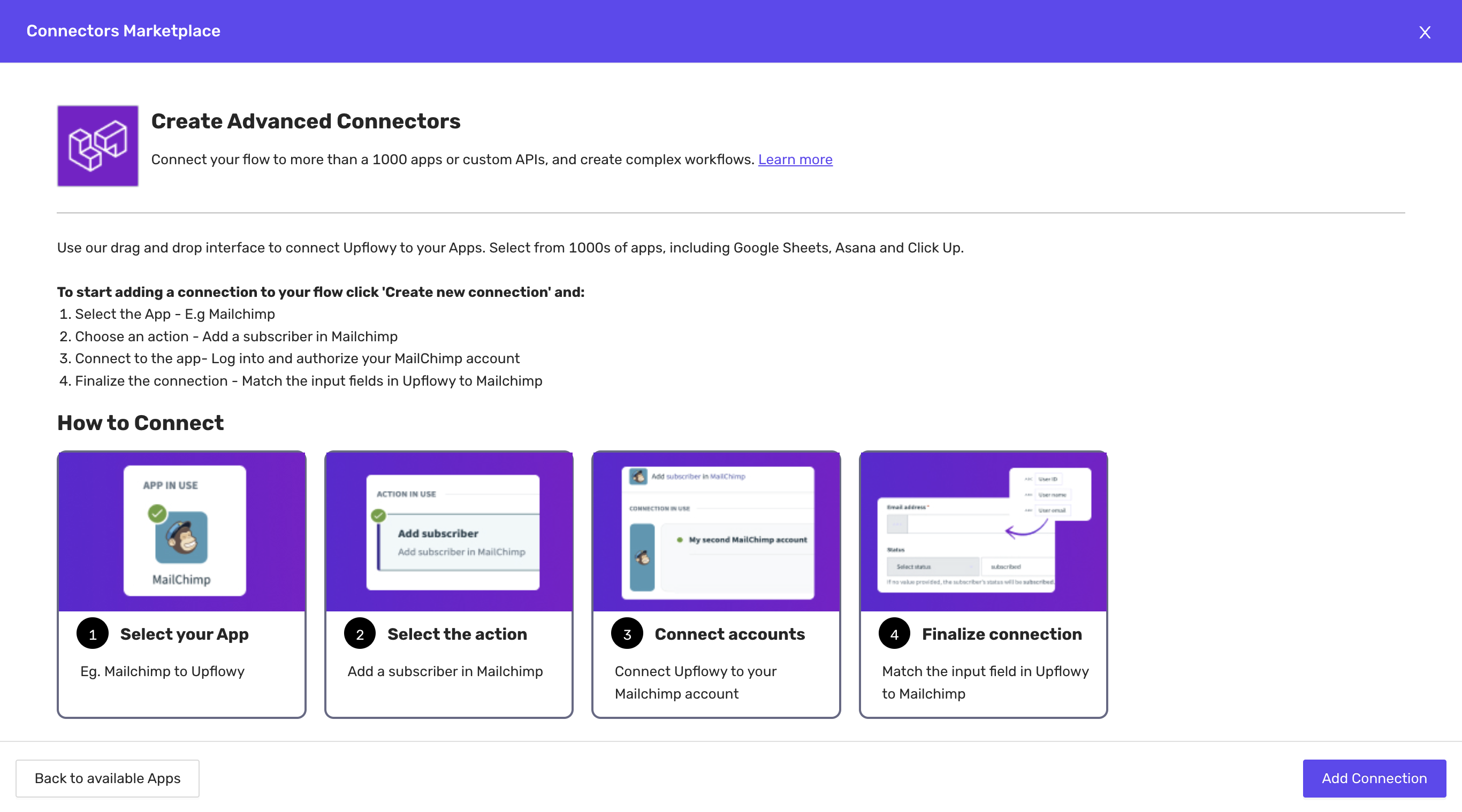
Set up Advanced Connections
There are four parts to setting up an advanced connection.
Step one: Select your App
Select the plus + button that appears underneath the actions heading. Use this to start building what you want to happen every time a user completes a step or flow. You have multiple options to choose from:
- Action in app
- IF condition
- IF/ELSE condition
- Repeat action
- Call function
- Stop job
- Handle errors
Select Action in the app. From here you will be able to search for an app you wish to connect with. Below you can see we have selected MailChimp.
Step two: Choose an action
Select what you want to happen in the app when a user completes a step or flow. For example Adding a subscriber in Mailchimp.
Step three: Connection
Log into the app with your account. In this case you would need to log into your Mailchimp account.
Step four: Setup
Here you will setup how the different fields in Upflowy will map to your app. This will look different depending on the app and action you choose. In the case of add a new subscriber in Mailchimp you will need to choose the list in Mailchimp you want the connection added to and map the ID pill for the email address from Upflowy so it sends the correct data from the correct field.
You can either add more actions to occur or just save the connection. Turn on your connection and publish your flow to make the connection live.
How to guides to set up Advanced Connections
(COMING SOON)
See our step-by-step guides on how to integrate Upflowy with other platforms
- How to automatically send a Slack notification at the end of a flow
- How to automatically create/ update a contact in Hubspot from your flow data
Glossary
| Recipes | Recipes are automated workflows built by users that can span multiple apps, such as moving new accounts from Salesforce into Zendesk as new organizations. Each recipe comprises of a trigger and one or more actions that are carried out when a trigger event is picked up. |
| Triggers | Triggers determine what event to listen to execute the actions described in a recipe. This is what happens in Upflowy to initiate this connection. |
| Steps and actions | Recipe steps are executed every time the trigger event occurs. Recipes are required to have at least one step. The most basic step for a recipe is an action such as an action to create an organization in Zendesk. |






